Create or open a project
Create a new Project
To create a new project, you must be logged in to your account. On the home page, you can see on the left panel:
- The providers accounts connected to Holori (and a button to add others)
- The GitHub accounts connected to Holori (and a button to add others)
- The projects menu (and a button to create a new one).
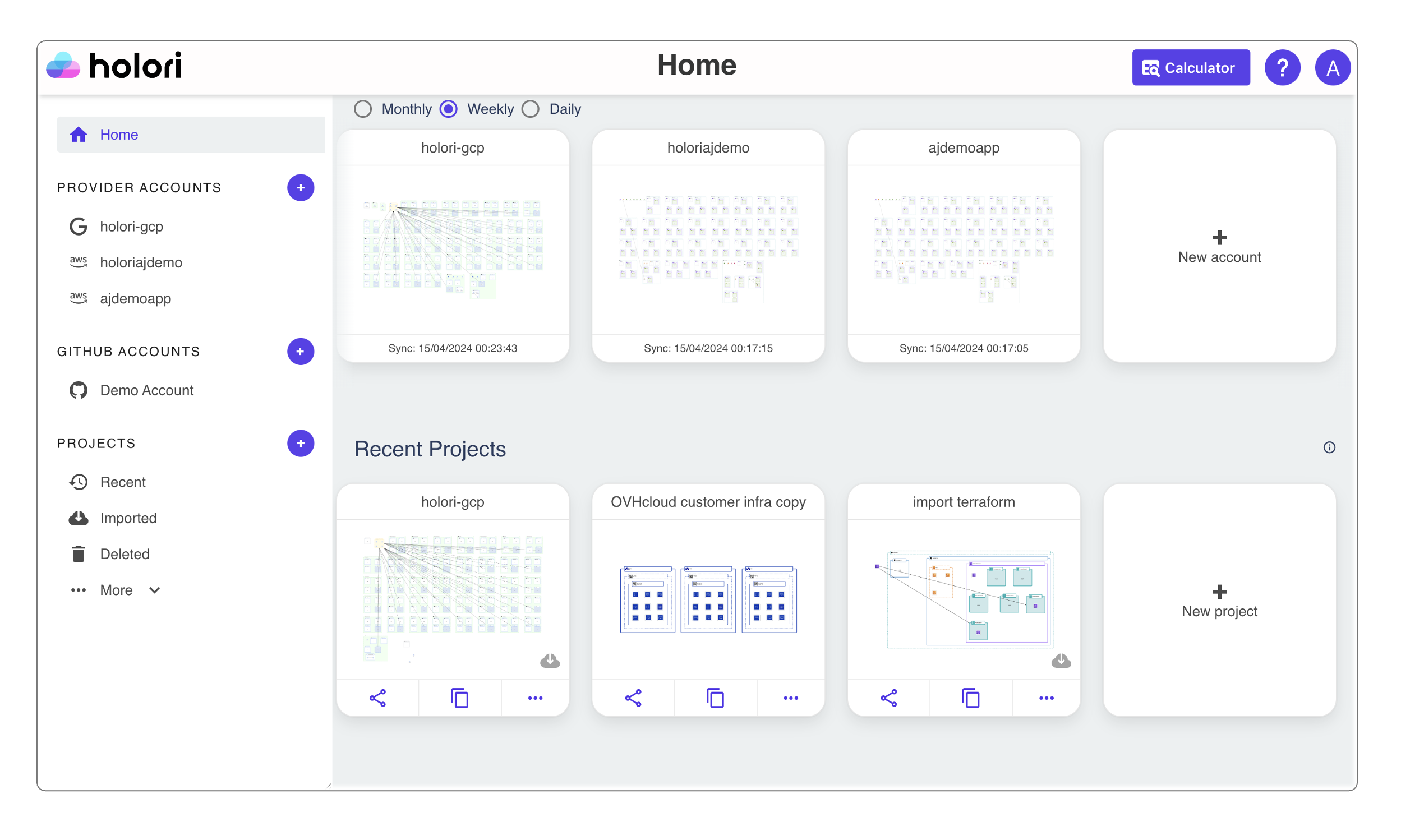
It is also possible to click on "New project" on the middle of the page.
The following pop-up window will appear:
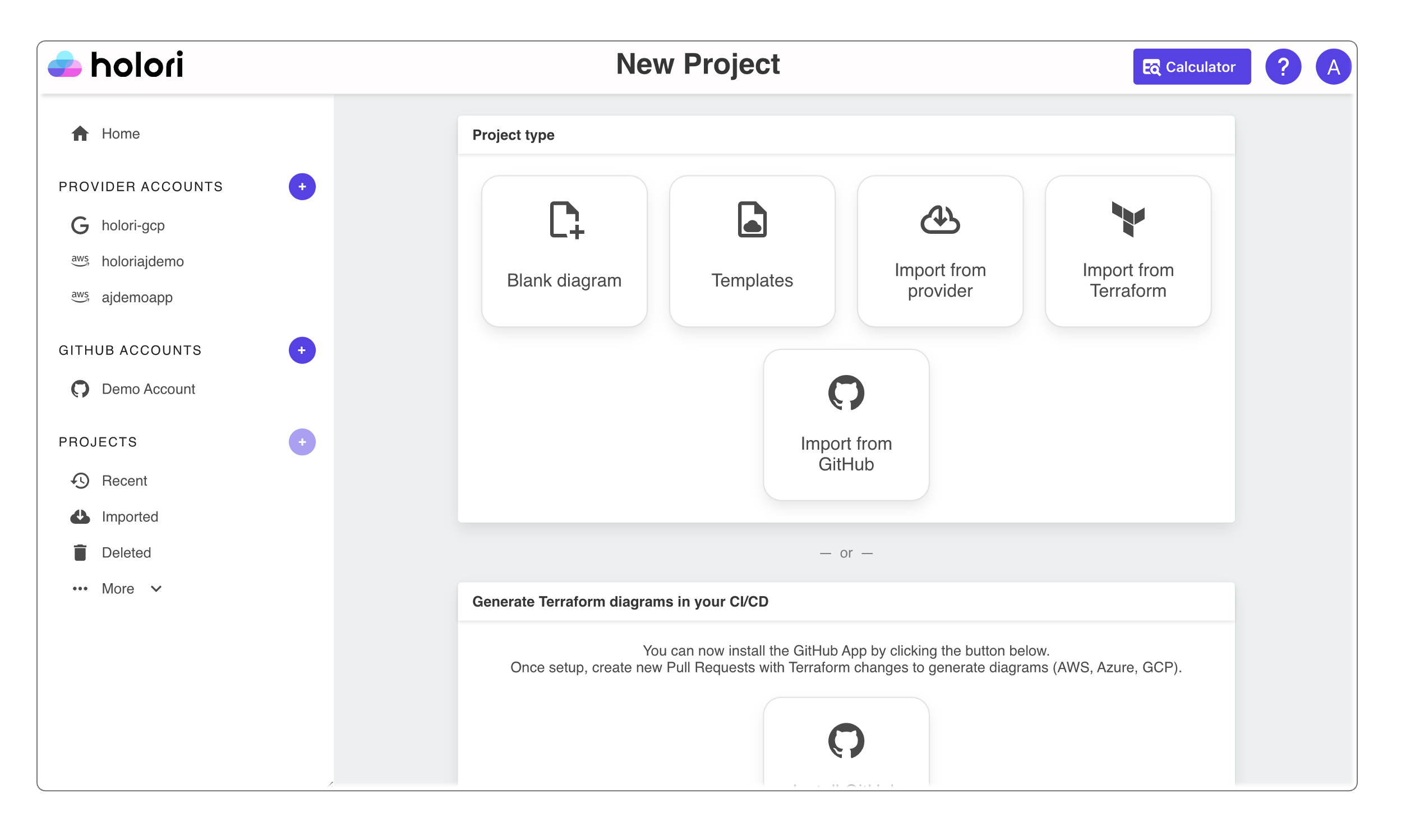
Enter the Name of the project and choose one option out of 4 namely
- Blank diagram
- Templates
- Import from provider
- Import from Terraform
- Import from GitHub
- Configure GitHub App
As the name suggests, in a blank diagram you start designing yourself from scratch. Templates allow you to choose from existing templates to build the diagram. With the import from provider or import from Terraform options, you can import an existing cloud infrastructure and modify it.
The import from GitHub and configure GitHub App options will be explained in details on a dedicated page.
Open an existing Project
To open an existing project, from the home page you can clik on in directly from the homepage if it is displayed amongst the "Recent projects". Otherwise, under the "Projects" category on the left panel, expand the list and select my Projects. All your projects will be listed, a search box is available to search by project name if needed.